December 10, 2024
How to Create Video From Photos with AI: A Beginner’s Guide
Learn how to effortlessly create engaging videos from your photos. Discover simple steps and tips to bring your memories to life. Read more!
Did you know that a single image can be transformed into a compelling video? Thanks to AI video generators, creating engaging videos from photos has never been easier—or more accessible. Whether you’re new to video creation or a seasoned content creator, AI-powered tools like Unscript make it possible to create videos and turn simple images into stunning videos with minimal effort.
Imagine transforming a single photo or a set of pictures into a professional-quality video that captures attention instantly. This exciting tool is ideal for marketers, influencers, and content creators looking to produce eye-catching content without needing extensive video editing skills or complex software.
Turning a single image into a video can be surprisingly impactful, especially in marketing and social media where dynamic content consistently outperforms static visuals. With AI-powered tools, even a basic image can be enhanced by adding animations, text overlays, voiceovers, and other dynamic elements. This transformation gives an image of a new life, grabbing attention and making it memorable.
There are several reasons why using AI video tools for this process is beneficial:
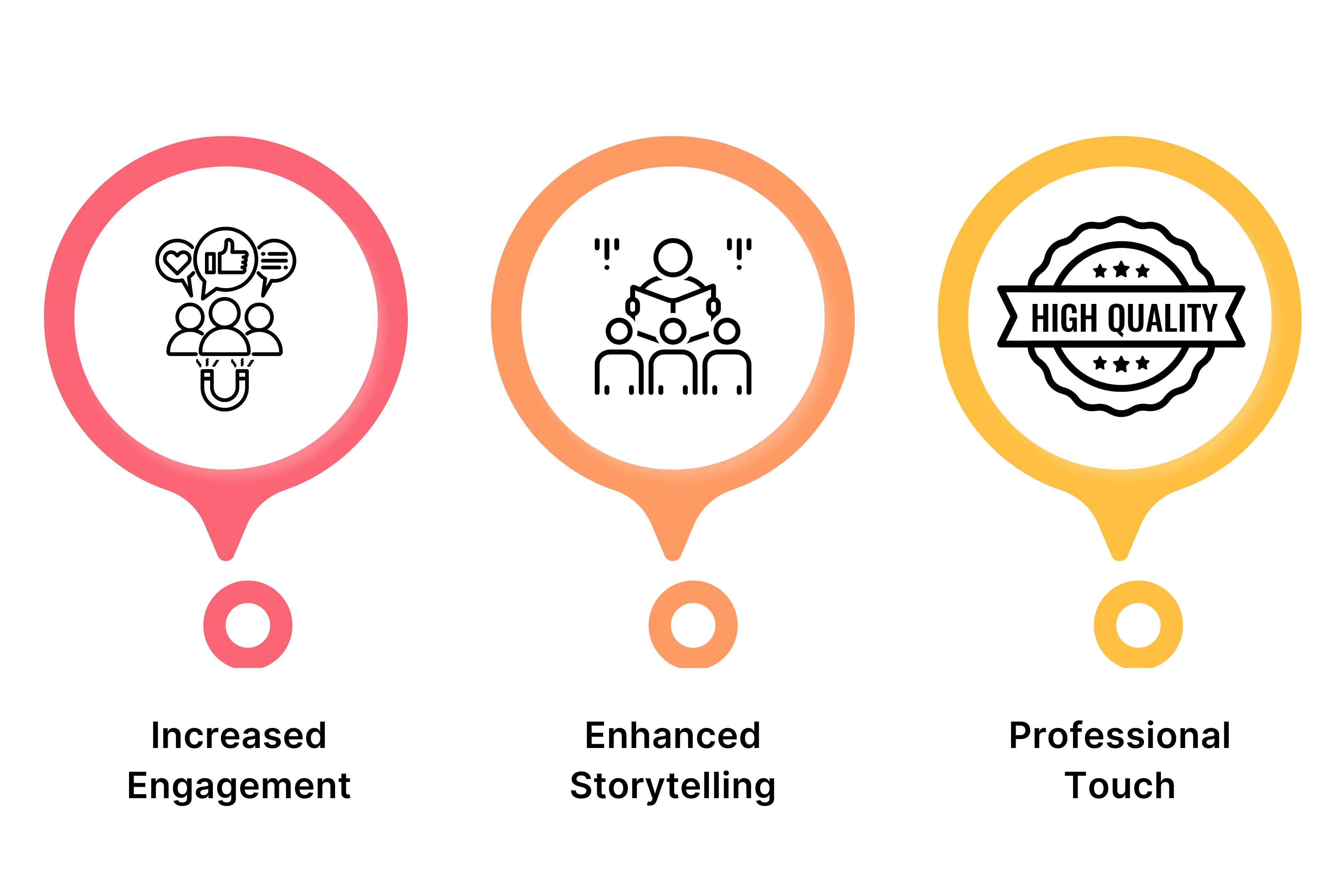
- Increased engagement: Videos capture attention better than static images, often holding viewers longer and driving better results across social media platforms.
- Enhanced storytelling: Adding effects and animations can turn a simple image into a short, powerful narrative, conveying a message or evoking an emotion more effectively.
- Professional touch: AI tools allow you to produce high-quality videos that look polished and professional, even without prior video editing experience, giving your content a competitive edge.
For those looking to make their photo videos stand out, AI tools provide the ideal solution to create stunning videos from static images with ease.
7 Key Takeaways You Should Know
.webp)
- Transform Images into Videos: Learn how AI makes it easy to turn simple images into dynamic, engaging videos with minimal effort.
- Benefits of AI Tools: Discover the efficiency and cost-effectiveness of AI-powered video creation, which is perfect for creating video content for social media, marketing, or personal use.
- Simple Steps to Follow: A step-by-step guide for beginners, covering everything from uploading photos to adding animations, text, music, and exporting the final video content.
- Top AI Video Generators: Get insights into popular AI video tools like Unscript, Synthesia, and Pictory, each offering unique features for creating video from photos. These tools serve as excellent online photo video makers, providing user-friendly interfaces and features like music addition and text overlays.
- Best Practices for Video Quality: Key tips to make sure your photo videos look professional and visually appealing, including the importance of subtle effects and high-quality images.
- Common Mistakes to Avoid: Avoid overloading your video with effects and ensure optimal text placement for a polished look.
- Easy Sharing and Publishing: Tips on exporting, optimizing for social media, and adjusting for different platforms, ensuring your videos reach a wider audience effectively.
What is an AI Video Generator and How Does It Work?
An AI video generator is a tool that uses artificial intelligence to transform static content, such as images, into dynamic videos by adding motion, effects, voiceovers, and even background music. Unlike traditional video editing software, which often requires complex manual edits, an AI video generator like Unscript automates this process, allowing you to create polished, engaging content with minimal effort.
By leveraging AI-driven automation, these video editing tools can turn a single image into a professional video, making it accessible even to those without video editing experience.
Here’s how it works: When you upload an image, the AI analyzes its elements and then suggests or applies enhancements like subtle motion effects, text overlays, and background transitions. It can also synchronize audio elements, such as music or voiceovers, to match the tone and flow of the video.
With an intuitive, user-friendly interface, AI video generators make it easy for beginners to bring photos to life, creating visually appealing videos from static content in just a few steps. Whether you’re new to video editing or looking for a quick way to produce stunning videos, AI-powered tools provide a seamless solution.
What is a Photo Video and Why Create One?
A photo video, also known as a picture video or slideshow video, is a type of video created using a series of photos or images. This format is perfect for showcasing memories, telling a story, or conveying a message in a visually engaging way. With the rise of social media, photo videos have become increasingly popular, and creating one is easier than ever with the help of online photo video makers.
Creating a photo video can be a fun and creative way to express yourself and share your memories with others. Whether you want to create a birthday video, a wedding video, or a promotional video for your business, a photo video can be an effective way to capture your audience’s attention and convey your message. The dynamic nature of photo videos makes them more engaging than static images, allowing you to highlight special moments and create a narrative that resonates with viewers.
Advantages of Using AI to Turn an Image into Stunning Videos
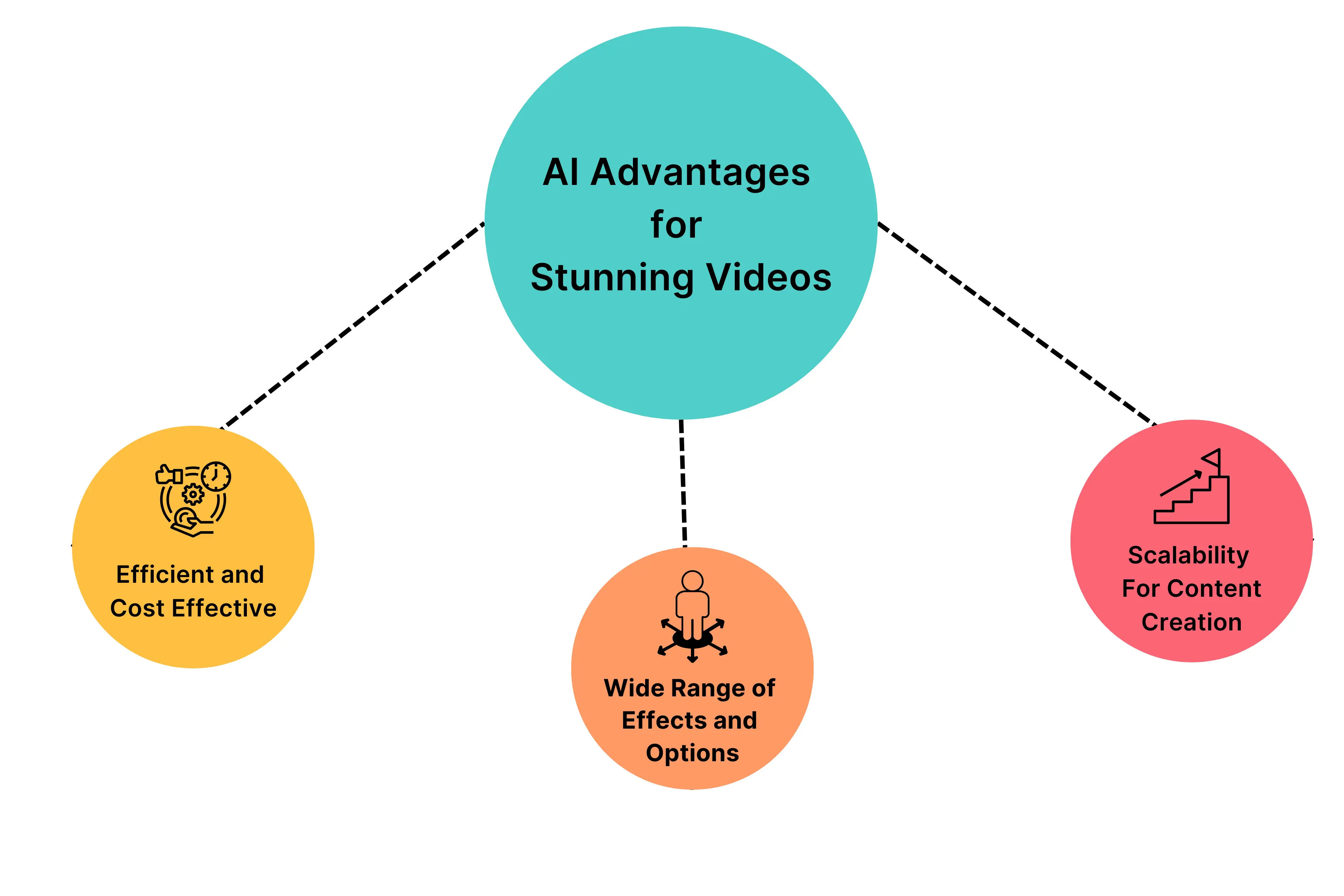
- Efficient and Cost-Effective
Using AI tools to transform images into videos streamlines the video creation process, saving both time and resources. Traditional video production can require specialized editing skills and software, often making it a lengthy and costly process. With AI video generators and a free video maker, these tasks are automated—voiceover generation, text overlay, and background effects are applied with just a few clicks.
This accessibility allows individuals and small teams to produce professional-quality videos without needing to hire external experts or invest in expensive equipment, making it an ideal choice for cost-effective video production.
- Wide Range of Effects and Options
AI tools offer an impressive variety of features, from customizable backgrounds and voiceovers to subtle animation effects that make images more engaging. These tools can even add transition effects or bring in royalty-free music to elevate the video experience. Such capabilities make it easy for users to create visually captivating content without needing to start from scratch.
Options like dynamic animations and text-to-speech features make AI-generated videos suitable for any purpose, whether it’s for a personal project or a marketing campaign.
- Scalability for Content Creation
With AI-driven tools, brands and individuals can easily create multiple video formats for different platforms or audiences, making them perfect for social media content. These platforms support quick and seamless video creation at scale, which is essential for brands that want to stay active across various channels like Instagram, Facebook, and YouTube.
The scalability of these tools empowers creators to produce tailored content for each platform or market segment, extending their reach and engagement without the burden of complex manual editing.
Preparing Your Photos for a Picture Video
Before you start creating your photo video, it’s essential to prepare your photos to ensure the final product looks professional and cohesive. Here are a few tips to help you get started:
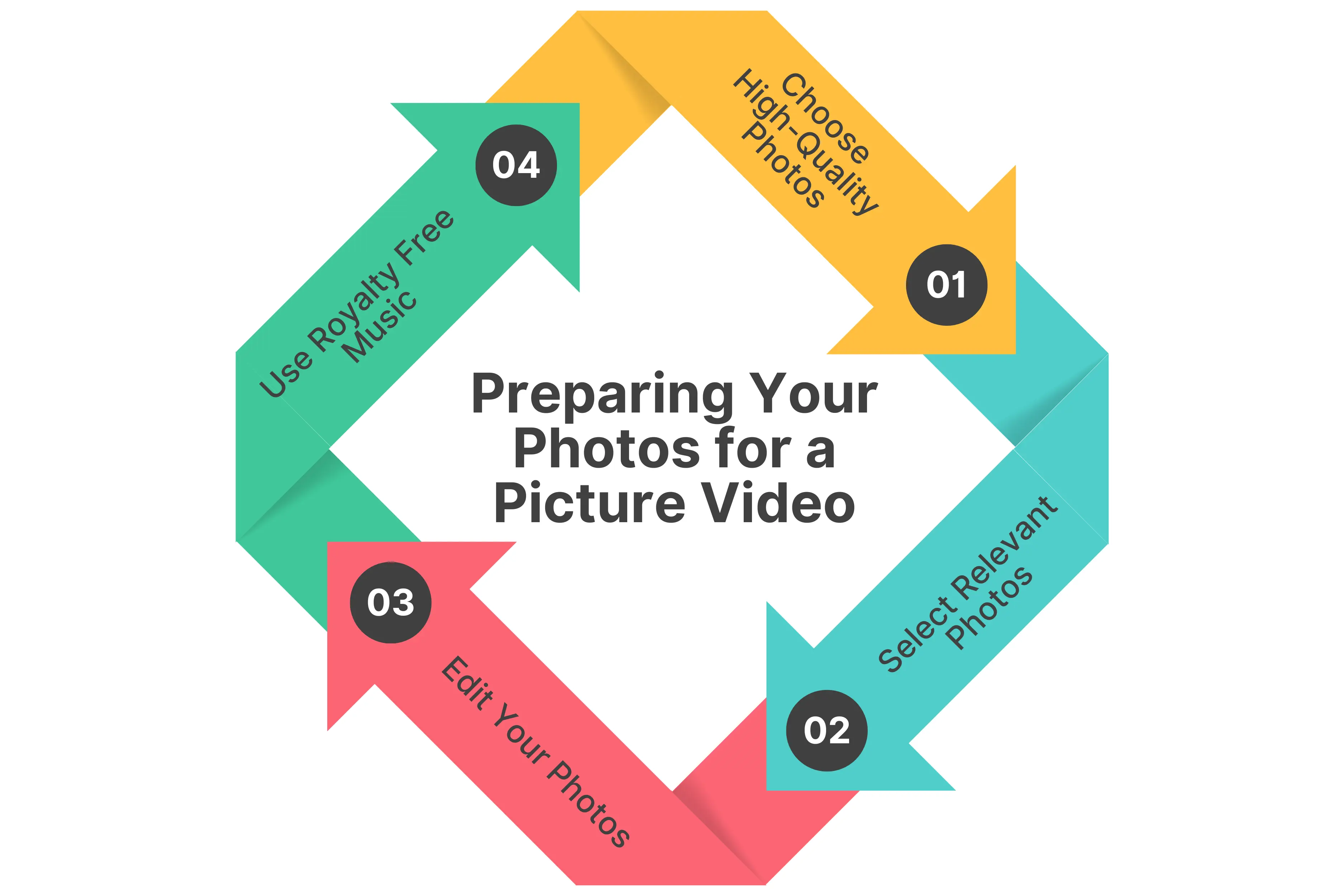
- Choose High-Quality Photos: Select photos that are clear and well-lit. Avoid using blurry or low-resolution images, as they can make your video look unprofessional. High-quality images will ensure your video looks polished and visually appealing.
- Select Relevant Photos: Make sure the photos you choose are relevant to your story or message. Arrange them in the right order to create a natural flow that enhances the narrative of your video.
- Edit Your Photos: Consider editing your photos before adding them to your video. Use photo editing software to crop, resize, or adjust the brightness and contrast of your images. This will help maintain a consistent look and feel throughout your video.
- Use Royalty-Free Music: Enhance your video with background music or sound effects. You can find a wide range of royalty-free music and sound effects online, or use a video maker that offers a built-in music library. The right audio can add depth and emotion to your video, making it more engaging for viewers.
By preparing your photos and choosing the right music and sound effects, you can create a stunning photo video that engages your audience and effectively conveys your message. Whether you’re using a free photo video maker or a more advanced tool, these tips will help you produce amazing videos that stand out.
Step-by-Step Guide to Converting an Image into a Video Using AI
Creating a video from a single image is now accessible to everyone, thanks to AI video generators. Follow these simple steps to get started:

Step 1: Select Your AI Video Generator
Choose an online video maker suited to your needs. Popular options include Unscript, Synthesia, and Pictory. Unscript is highly recommended for beginners due to its user-friendly interface and customizable templates, ideal for quickly transforming images into professional videos. Many platforms, including Unscript, offer free trials, making it easy for beginners to explore features before committing.
Step 2: Upload Your Image
After selecting your AI tool, upload your image directly onto the platform. To achieve the best results, use a high-quality image—clear, high-resolution images work best, especially if you plan to add zoom effects or animations. With most platforms, uploading your own photos is as easy as dragging and dropping the image onto the video editor.
Step 3: Choose a Background and Style
The background of your video sets the context. Most AI video makers offer a selection of backgrounds, allowing you to match your image to a setting. For instance, you might choose an office backdrop for a professional tone or a scenic landscape for a more casual look. Select a style that complements your brand and resonates with your audience, whether it’s formal or casual.
Step 4: Add Animation and Effects
To bring your image to life and create a video with pictures, add animation effects like pan, zoom, or fade. AI tools allow for a wide range of animations to make the video more dynamic. For a professional look, it’s best to keep the effects subtle. Transition effects can also add depth without overwhelming the viewer.
Step 5: Add Text or Captions
Text overlays and captions provide context and enhance the message. With your chosen tool, you can add a name, title, or short message directly onto the image. Pay attention to text placement and readability—opt for high-contrast colors and a readable font size to ensure your message stands out. Captions are a great way to make your content more accessible and engaging.
Step 6: Generate Voiceover or Audio
Voiceovers add a personal touch, and many AI-powered video tools offer text-to-speech capabilities. Simply type your script, and the AI generates a customizable voiceover in various accents and languages. Background music can also be added to match the video’s tone—whether upbeat for social media or calm for presentations.
Step 7: Preview and Edit the Video
Before finalizing, preview the video to ensure smooth transitions and cohesive elements. Most tools, including Unscript, allow for quick edits if needed, and may even suggest improvements. This step ensures that animations, text, and audio are all in harmony, making the video look polished and engaging.
Step 8: Export and Share
Once satisfied with the preview, export your video. Select the right format and resolution based on your intended platform. For example, 1080p HD is recommended for most social media channels and presentations. Many AI video tools make sharing seamless, allowing you to upload directly to platforms or save the video to your device for other uses.
By following these steps, you can easily create stunning videos from single images, whether for social media, marketing, or personal projects.
Top AI Photo Video Makers for Turning Images into Videos

Leverage Subtle Animations and Effects
Using animations sparingly can make a significant difference in keeping viewers engaged. A subtle zoom-in on a specific part of the image, like a person’s face or a product, adds depth and keeps the viewer’s attention. Movements such as gentle panning or fading help create a cinematic feel without overwhelming the visual simplicity of a single image. These animations bring life to a static photo, making the photo video feel more immersive and engaging.
Create Eye-Catching Thumbnails
Thumbnails are the first impression of your video, especially on social media platforms or YouTube, so it's essential to make them count. Design a thumbnail that hints at the video’s content and reflects its theme. For instance, if your video from photos is part of a holiday campaign, include seasonal icons or colors in the thumbnail. A well-crafted thumbnail can increase click-through rates and draw more viewers in.
Add Royalty Free Music or Voice to Enhance Storytelling
Adding music or a voiceover gives your photo video or birthday videos a complete, polished touch. Background music can set the mood—whether upbeat, calm, or suspenseful—while a voiceover can narrate the story behind the image, giving viewers more context. Many free photo video maker tools offer built-in options for adding royalty-free music and voiceovers, helping you achieve a professional sound without extra hassle.
Common Mistakes to Avoid When Creating Videos from a Single Image
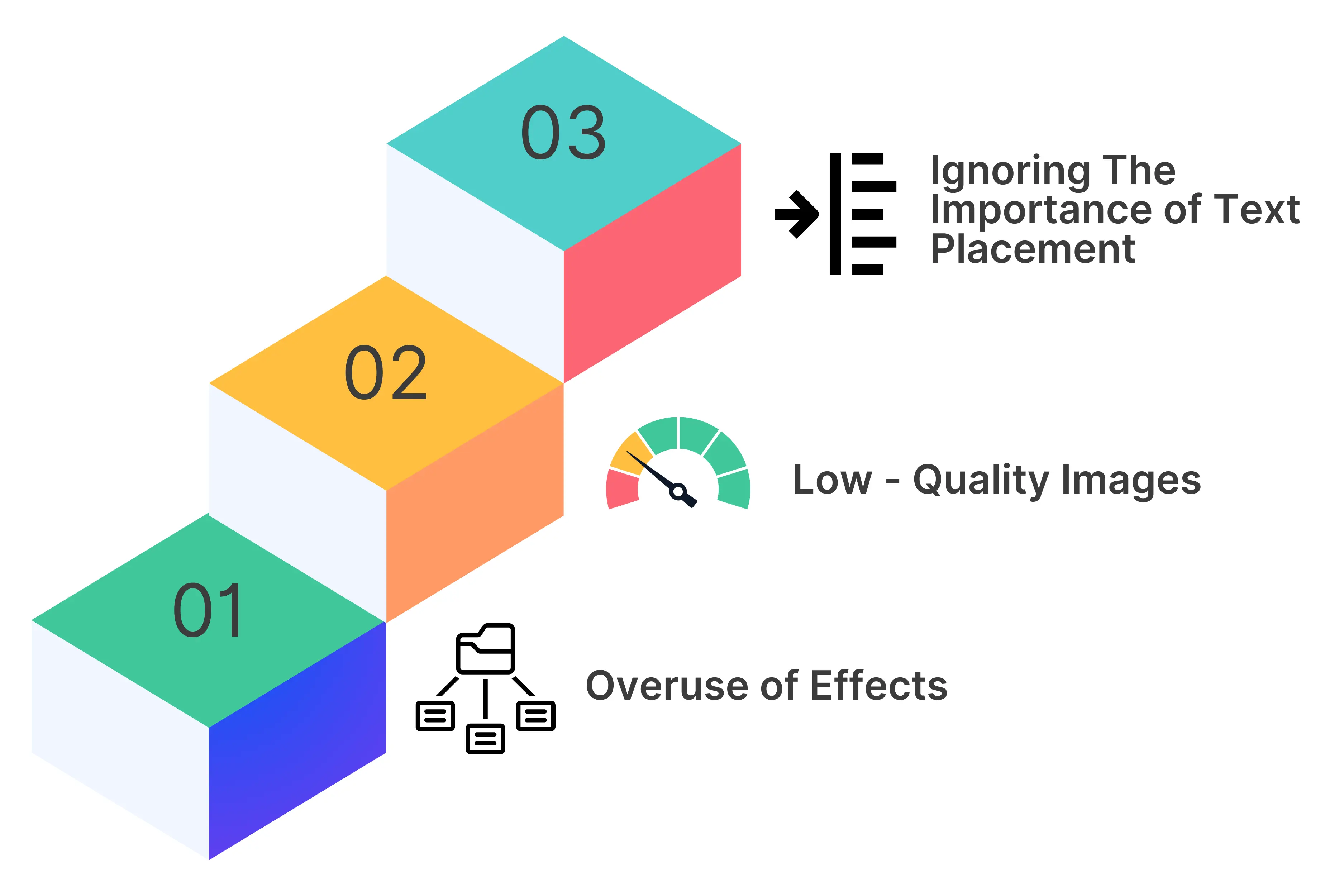
Overuse of Effects
It’s tempting to use multiple animations and transitions but overdoing it can make the video from photos look cluttered and distract viewers from your main message. Subtle effects like a slow zoom or fade work best, keeping the focus on the content without overwhelming it. Keeping effects minimal helps the viewer appreciate the visual story rather than getting lost in excessive movement.
Low-Quality Images
The foundation of a great photo video is a high-quality image. Using a low-resolution image may result in pixelation, especially if you’re applying zoom-in effects or displaying the video on larger screens. Start with a high-resolution image to ensure the final video looks polished and clear, as pixelated visuals can reduce the professional quality of your video content.
Ignoring the Importance of Text Placement
Text overlays are useful, but poorly placed text can obscure important parts of the image and detract from the video’s impact. For example, placing text over a person’s face or key object can be distracting and reduce readability. Always position text in a way that complements the photo video—keeping it clear, readable, and enhancing the visual without taking away from the image itself.
Best Practices for Sharing and Publishing Your AI-Generated Video
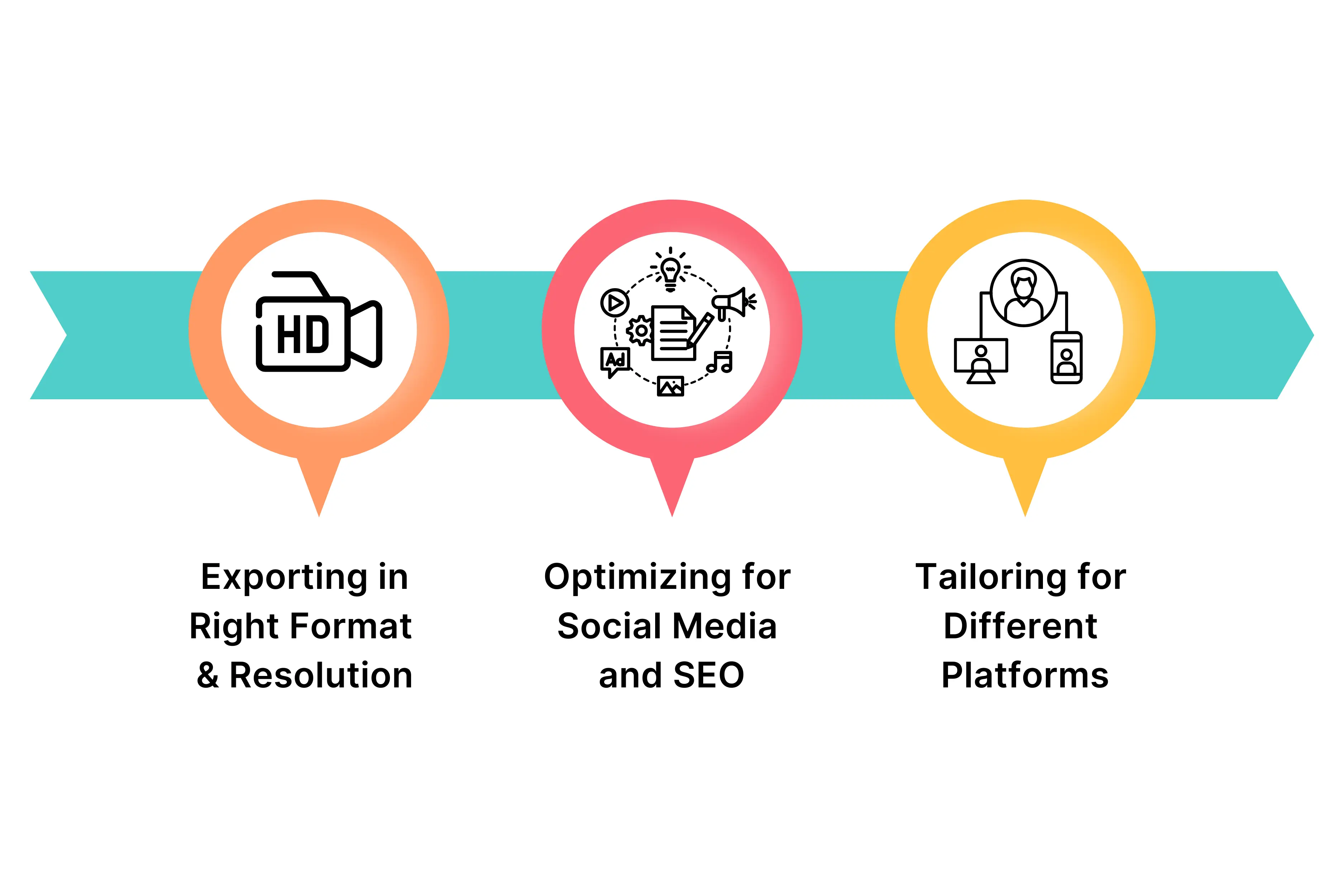
Exporting in the Right Format and Resolution
Choosing the correct export settings is crucial to ensure your AI-generated video looks polished and professional on each platform. For social media, an HD resolution of 1080p is generally ideal for clear visuals, while for presentations or websites, consider exporting in higher resolutions if available. Selecting the correct format, such as MP4, ensures compatibility across most social media and web platforms, making it easy to reach a wide audience with optimal quality.
Optimizing for Social Media and SEO
When publishing your photo video on platforms like YouTube or Instagram, including relevant keywords and hashtags can boost visibility and engagement. Adding a catchy description with keywords like “stunning videos,” “slideshow video,” or “photo video maker” can attract more viewers and improve SEO. This step is essential for video content intended to reach a broader audience, as the right keywords and tags will help people find your content.
Tailoring for Different Platforms
Each platform has specific requirements, so consider adjusting your video from photos to fit the platform’s format. For instance, a vertical orientation is more effective for Instagram Stories, while square or landscape formats are better for Facebook and YouTube. Ensuring the video format aligns with the platform maximizes its visual impact and user engagement. Tailoring the photo video this way guarantees it’s visually appealing and effective for each audience segment.
Conclusion
With AI-driven tools, creating engaging videos from static images is now within reach for everyone, even if you’re completely new to video editing. The simplicity of these platforms means that anyone can transform a single photo into a stunning video in just a few clicks. Whether you're a marketer, content creator, or simply looking to enhance your social media, AI video generators make it easy to add a polished, professional touch to your visuals.
Ready to get started? Try Unscript or one of the other recommended tools and begin experimenting with styles, animations, and effects. Start turning your photos into dynamic, eye-catching videos that tell a story. Dive into Unscript’s demo today to explore the possibilities—your audience is waiting to see what you create!
FAQ’s
How can I convert a picture to a video?
Using an AI video generator like Unscript, you can easily convert a picture into a video. Just upload your photo, choose animations, effects, and background music or a voiceover, and let the AI create a stunning video from your image in minutes.
How do I make a video from a photo?
To make a video from a photo, select an AI-powered video tool or online photo video maker. Upload your photo, customize it with animations, add text or music, and export the finished video. Tools like Unscript make this process beginner-friendly with templates and drag-and-drop editors.
How do you convert video into jpg?
To convert a video frame into a JPG, use a video editing tool or software like VLC or Adobe Premiere. Open the video, find the frame you want, and take a screenshot or use the “Export Frame” feature to save it as a JPG image.
How to extract an image from a video?
Extracting an image from a video is simple with video players like VLC or editing software. Pause the video at the desired frame, then take a screenshot, or use the snapshot tool within the software to save the image directly. Some AI video tools also allow frame extraction for convenience.


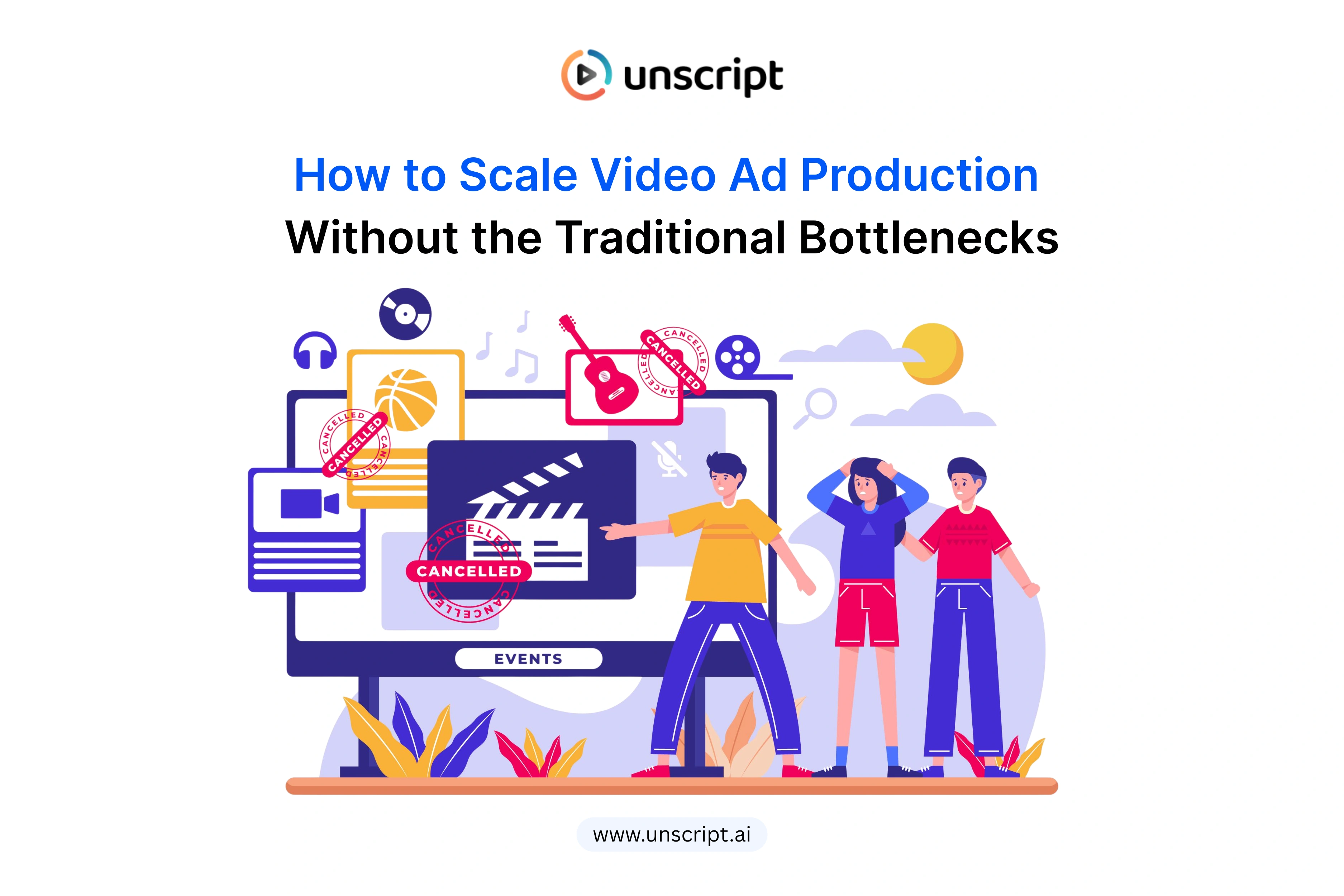
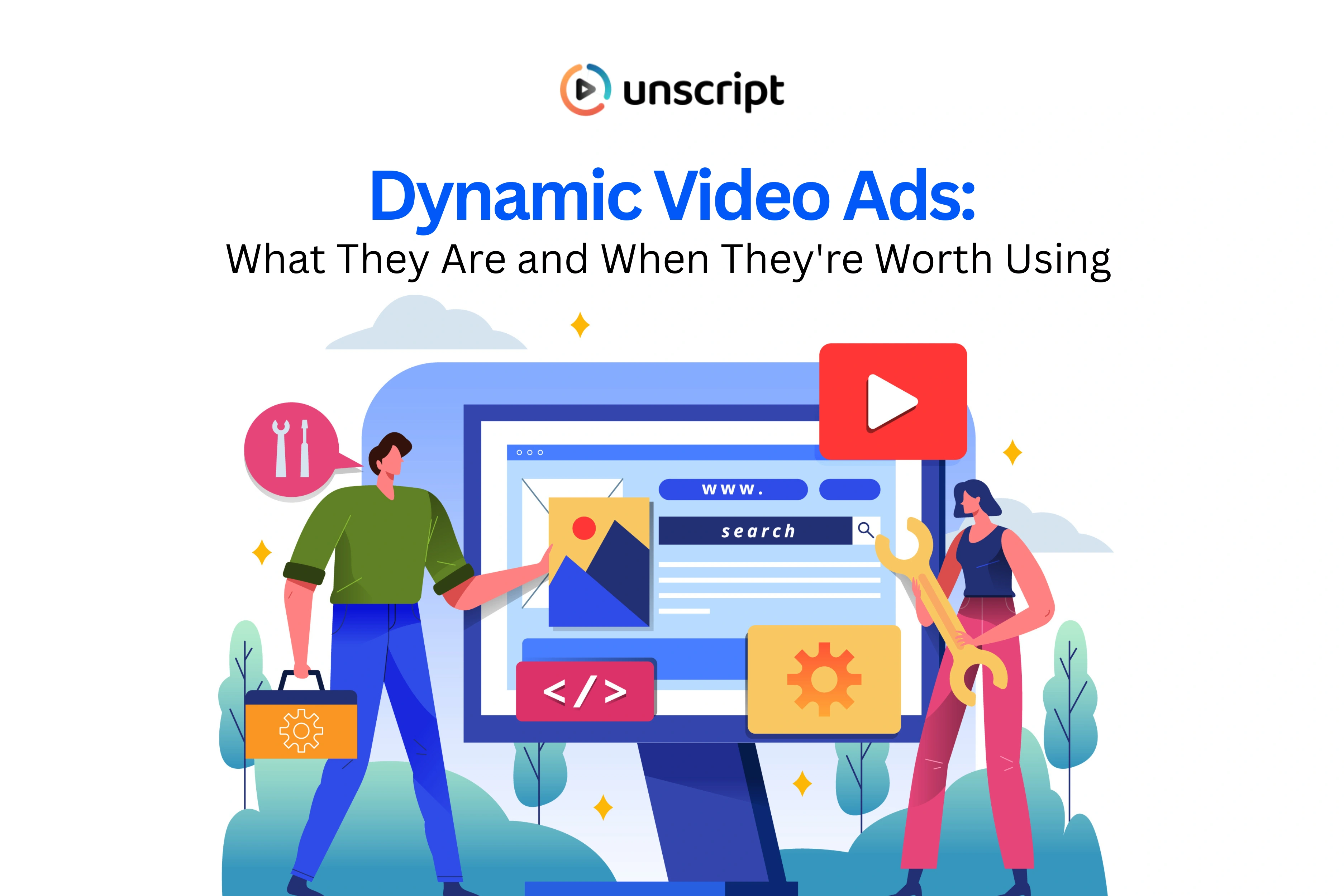
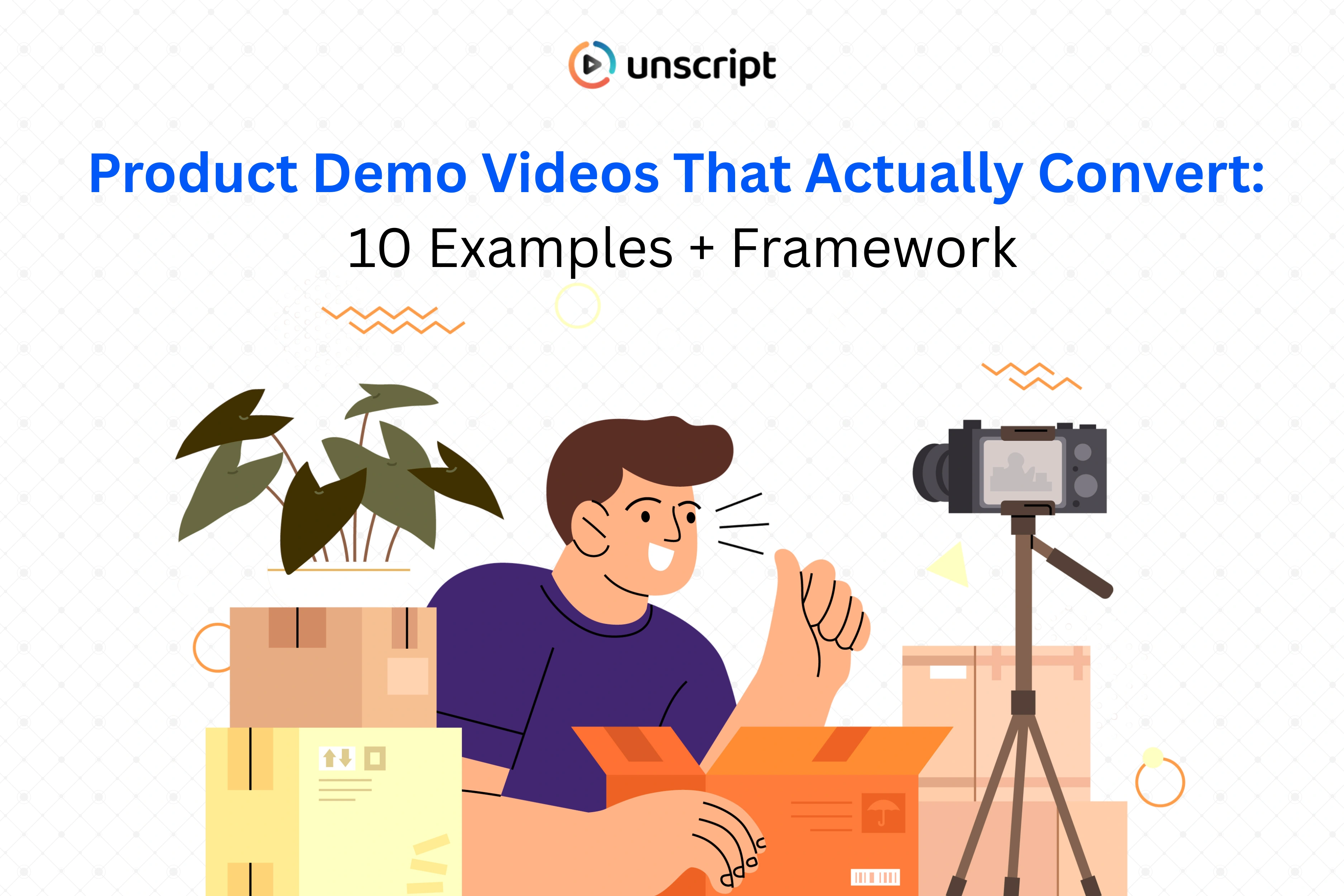










.png)





















.svg)
.svg)
%201.svg)

.webp)
.webp)





.svg)
